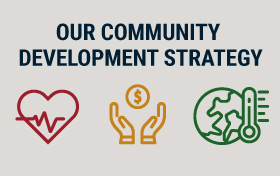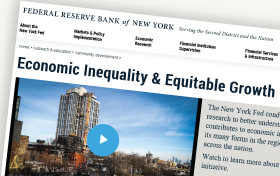Internet Explorer
Choose "Tools" from the top menu bar.
Click "Internet Options".
Click the "Privacy" tab.
Click "Advanced.
Click "Override Automatic Cookie Handling".
Specify how you want Internet Explorer to handle cookies from first-party Web sites and third-party Web sites (a Web site other than the one you are currently viewing).
- To specify that you want Internet Explorer to always allow cookies to be saved on your computer, click Accept.
- To specify that you want Internet Explorer to never allow cookies to be saved on your computer, click Block.
- To specify that you want Internet Explorer to ask whether or not you want to allow a cookie to be saved on your computer, click Prompt.
If you want Internet Explorer to always allow session cookies (cookies that will be deleted from your computer when you close Internet Explorer) to be saved on your computer, click Always allow session cookies.
Notes
- Some Web sites require cookies; therefore, if you select a setting that does not allow cookies to be saved on your computer, you might not be able to view certain Web sites.
- When you change your privacy settings, the changes might not affect cookies that are already on your computer. If you want to ensure that all of the cookies on your computer meet your privacy settings, you should delete all of the existing cookies on your computer. When you return to Web sites that previously had saved cookies on your computer, the Web sites that meet your privacy settings will save cookies on your computer again. The Web sites that do not meet your privacy settings will not be allowed to save cookies on your computer, and might not function properly.